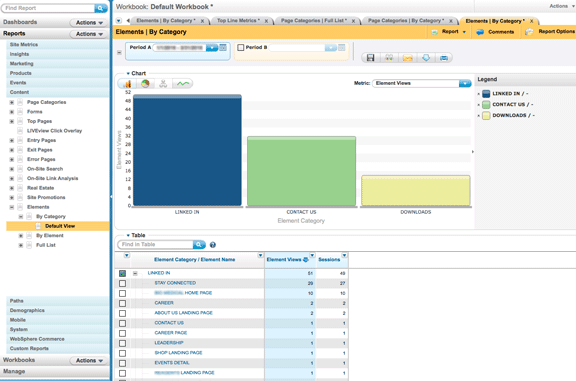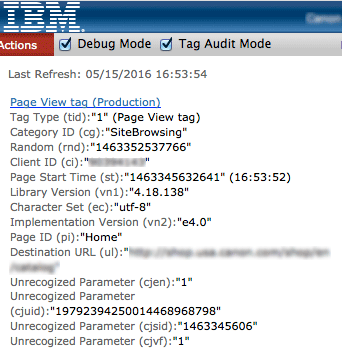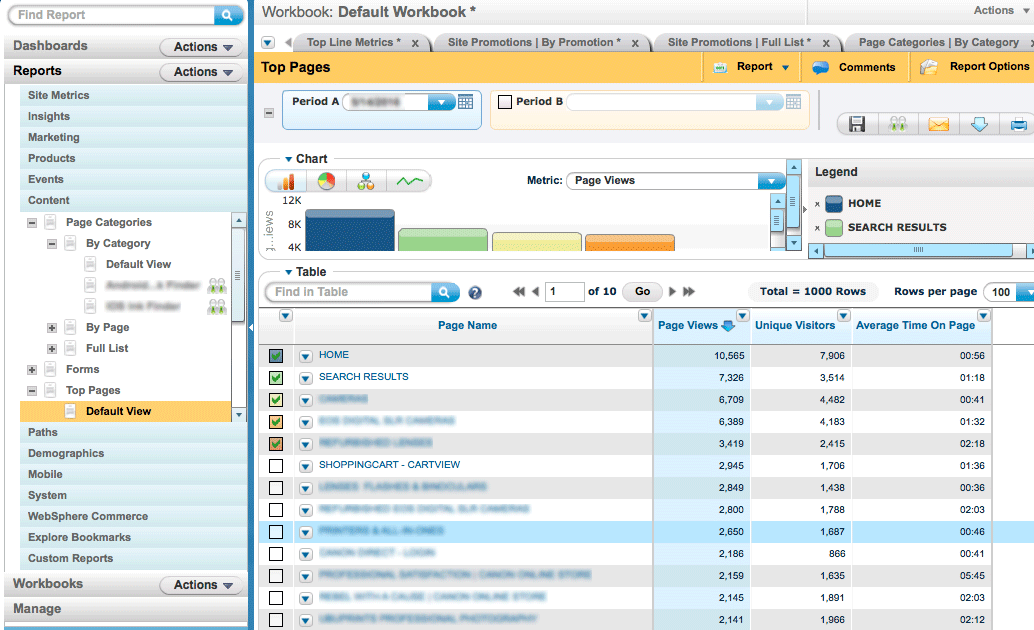The Element tag populates values in the Element Categories and Top Viewed Elements reports. The Element tag and its associated reports provide organizations with the flexibility to track interaction with various intra-page elements and how these elements.
To document the clicks to elements on a page such as buttons, tabs and links, we need to use the element tag in conjunction using a javascript onclick event.
Coremetrics Element tag example
The following example shows an element tag which sends 2 parameters, an element ID (Company FAQ Page) and an element category (Linked In), where the category element is not related to the CDF categories.
<a href=”/online/wcm/connect/productSpecs” title=”Download product specifications sheet” onclick=”cmCreateElementTag(‘Company FAQ Page’, ‘Linked In’); return true;”>Linked In</a>
- Function Spec: cmCreateElementTag(ElementID, ElementCategory, AttributeString);
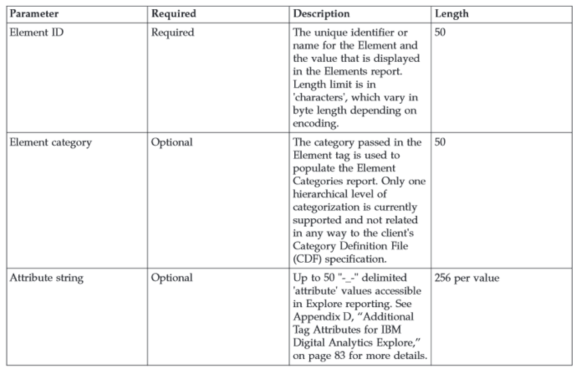
Coremetrics Element tag testing example
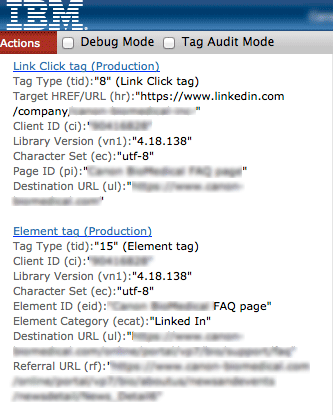
Coremetrics Element tag reporting example