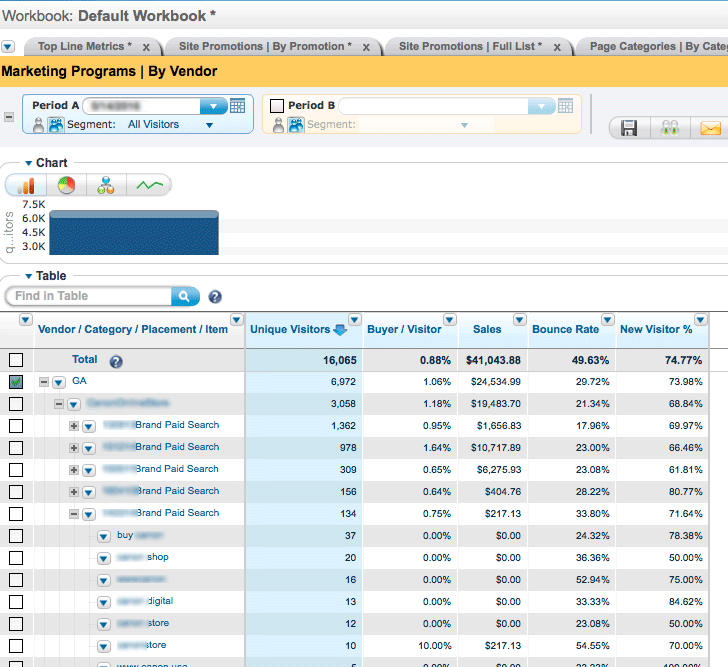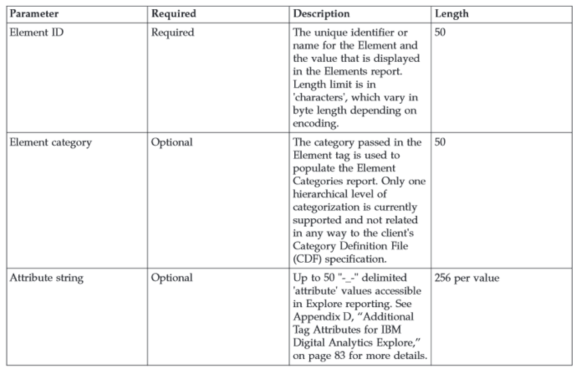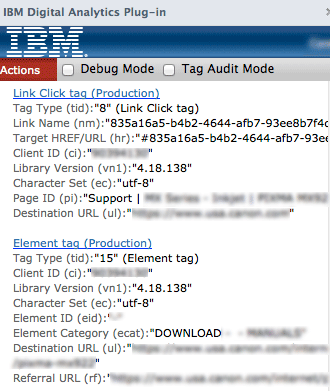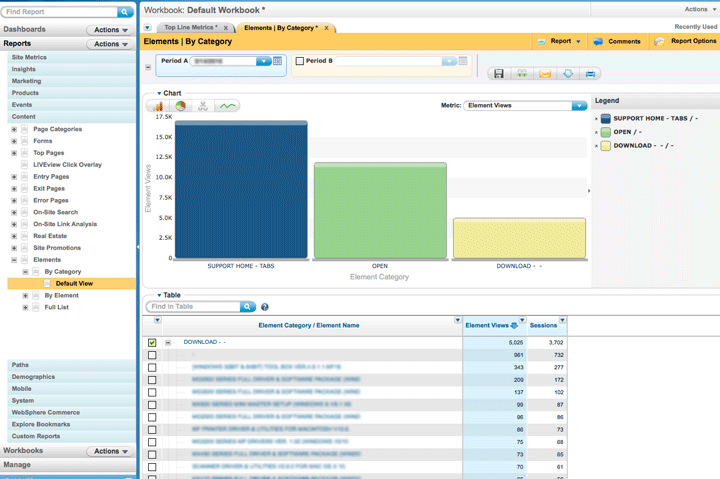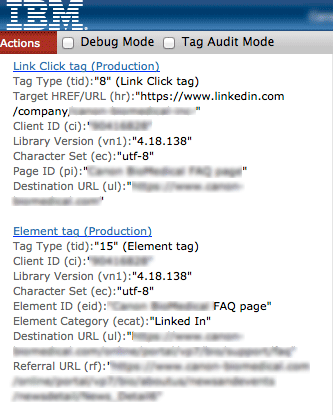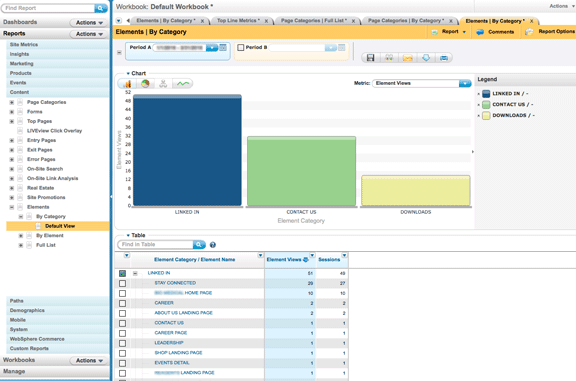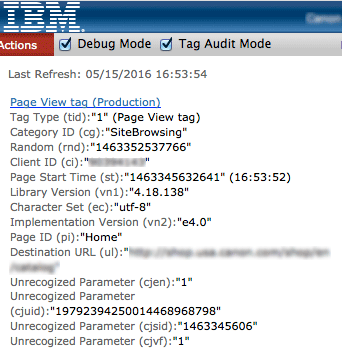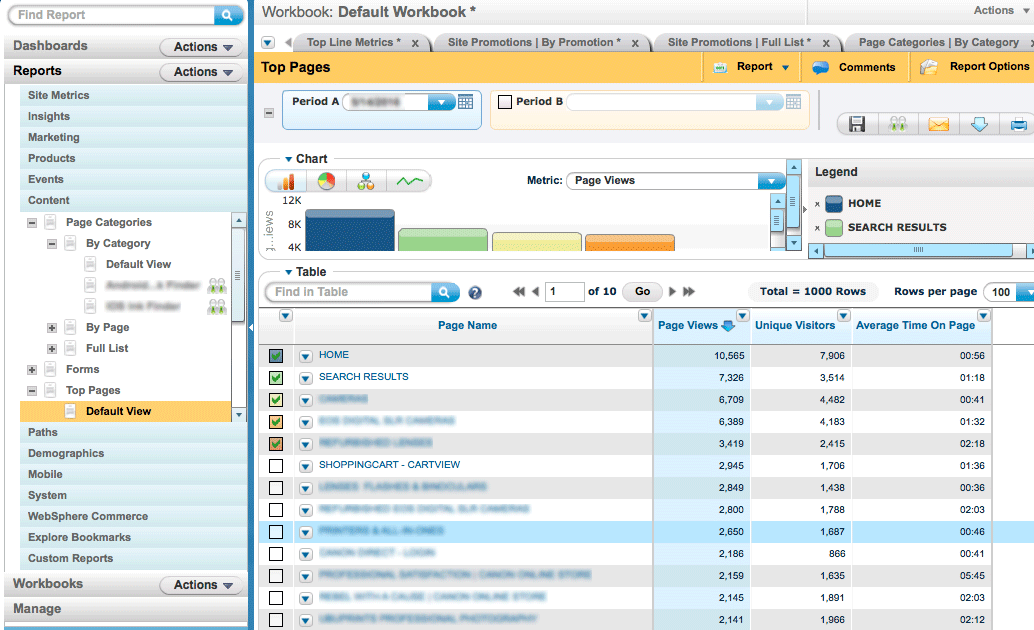Site Promotions are dynamic content areas of a site that link to landing pages or other site areas. For example, a homepage can have a dynamic slider with rotating images that advertise site landing pages or content areas. Use a Site Promotions tag, i.e. a cm_sp tag to track the impressions and clicks to those promotions. The cm_sp tag has three parameters: Promotion Type, Promotion and Link. Coremetrics will automatically add the page name, i.e. the page Id of the page that has the impressions, so you will see four parameters in the reporting.
IBM DA automatically counts the impressions on site promotions when pages contain a cm_sp parameter. When users click on a cm_sp link, IBM counts the clicks and conversion rates as well. IBM DA also tracks revenue and ties it back to site promotions tags, calculating the conversion rate of users that see the promotion and then buy something. The default reporting is setup to provide conversion statistics based on purchases made in the same session where the site promotion was seen, but reports can be crafted to tie site promotions across sessions as well with a custom attribution model.